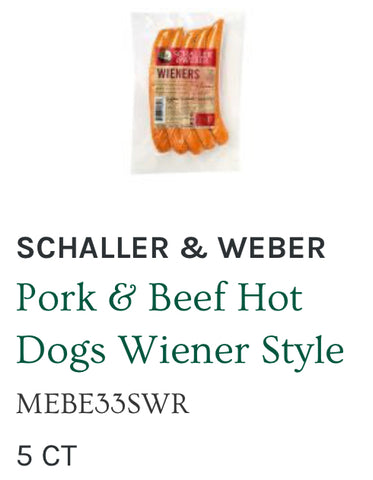Import Products into Farm2Me
In Farm2Me the only requirement to create a product in our database is their product title and seller email address. This is how we identify products in your account, and we won't add duplicate products to your account. Any additional information regarding a product needs to be added by you, the Farm2Me seller. Product Profile Fields, Custom Fields, and Tags are datasets that allow you to better understand, track, and manage the products on your storefront.
Curate Your List for Import
If you have product data stored on an E-commerce service platform (like Shopify or SquareSpace) you will need to export the data, or connect your E-commerce service platform to your Farm2Me store. When you export your list from the ecommerce, consider the following questions:
- Do you have consent to sell these prosy TD?
- Have you updated this product data in the past 6 months?
- Have your customers been actively engaging with your products in the past 6 months?
To help your products reach bulk and wholesale ordering clients, you need a healthy list full of products that bulk ordering clients want to purchase from you. If you plan to connect your ECommerce service platform to your Farm2Me store, you can update the Wholesale pricing, Wholesale quantity, and photos after the transfer.
Clean your list by running it through a few rounds of edits.
You can export an existing e-commerce storefront (or Wholesale storefront) if you use any of the following eCommerce platforms:
Shopify:
Auto-Connect Shopify Products to Farm2Me Store
If you have a Shopify store, simply email accounts@farm2.me and provide the URL (eg. https://_________.myshopify.com) to your online Shopify store.
Manual Export Shopify Products as CSV
As a 2nd option, you can alternatively manually export your Shopify products as a CSV. If you export up to one page of products (up to 50 products), then the CSV file is downloaded by your browser. If you export more than one page of products (51 or more products), then the CSV file is emailed to you. If you aren't the store owner, then the file is sent to the store owner's email as well.
- From your Shopify admin, go to Products.
-
Click Export.
-
From the dialog box, choose the products you want to export:
- The current page of products
- All products
- Products you have selected
- Products that match your search and filters.
-
Select which type of CSV file you want to export:
- CSV file for Excel, Numbers, or another spreadsheet program. Use this format if you plan to use a spreadsheet program to edit your product CSV file.
- Plain CSV file. Use this format if you plan to use a plain-text editor with your product CSV file.
-
Click Export products
Access your product image files
If you move your products to a new website and plan to close your current store or delete some of its product listings, then you need to upload your product CSV file to your new store while your old store and its product listings remain viewable.
When you export your products, the images associated with each product are not included in the CSV file. If you import the products to a new store, then the product images are generated only if they remain viewable on a publicly accessible website.
To ensure that your product images remain accessible to you, leave your original store and its products intact until you finish the import process. This allows your new store to assign the correct product image to each listing.
For the other platforms listed above, please export a CSV and email the file to accounts@farm2.me. To avoid delays, please do not manually edit the CSV file in any way prior to sending.
Instructions on how to export a CSV for each platform:
Wix:
How to export the product CSV
Note: Please select all products and choose CSV as the file format.
WooCommerce:
How to export the product CSV
Note: Be sure that Export all Columns, Export all Products, and Export all Categories are selected when prompted.
Etsy:
How to export the product CSV
Note: Please select Download CSV as the file format.
BigCommerce:
How to export the product CSV
Note: Please select Bulk Edit as your template, and Export to Microsoft Excel (CSV) as the file format.
Squarespace:
How to export the product CSV
Note: Please download the file in CSV format, and please do not edit the file prior to sending to Tundra.
Custom:
Not using any of the eCommerce platforms listed above? You can download, fill out, and return the .csv template found here to accounts@farm2.me. Please see an example for how to fill this template out found here.
1. Download the Farm2Me Storefront Upload Product Data List Template
2. Format Your List

To format your list, you will create a spreadsheet and save it as a comma-separated value (CSV) file. Remember, save as .CSV file, do not save as a .XLSX file, when you are finished. You can use any of the following spreadsheet platforms to do this:
- Google Sheets
- Microsoft Excel
- Apple Numbers
3. Format Profile Fields
Format your column headings, if they are not already formatted for you, in all lowercase with underscores to map them to the built-in profile fields:
- Unique Id
- Title
- Description
- Type
- Tags
- Option Name1
- Option Value1
- Option Name2
- Option Value2
- Option Name3
- Option Value3
- Variant SKU
- Variant Grams
- Variant Inventory Traking
- Variant Qty
- Variant Price
- Variant Compare At Price
- Variant Requires Shipping
- Variant Barcode
- Charge Taxes
- Collection
- Inventory Policy
- Image URL
- Product Handle
- Product Metafield Title
- Metafield Description
- Ingredients
- Allergens
- Product_Id
Each row in your spreadsheet must contain an email address to append the data to. If there is no email address or an incorrect email address a new product will not be created in your storefront.
4. Email Us
You can email us the finished CSV of Products to accounts@farm2.me
5. We'll upload your product to your Storefront!
Examples of Products
Boxes & Kits - Estimated $35 Worth of Wholesale Product
Wholesale - X Counts
Wholesale Case - 12 x Wt/Count


Restaurant Wholesale - Bulk Weight or Bulk Weight Packs
Restaurant Wholesale - Bulk Quantity 1/2 Cases


Restaurant Wholesale - Extra Bulk Quantity