SquareSpace Integrations | Farm2Me
1. Login to SquareSpace
Manually Adding the Unit Weight, Seller Currency, and SquareSpace API Key
Overview
This connection will go over how to install and setup the app manually.
If you want to Integrate SquareSpace and import products, Farm2Me will require you to set up a custom app on your SquareSpace store.
Go to the Home page
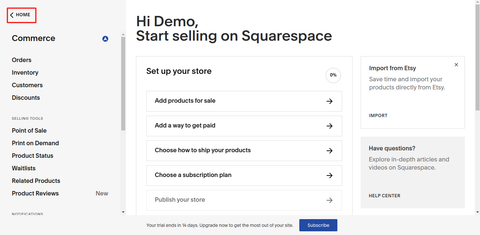
To create a custom app:
- Click Settings in the bottom left corner of the screen

- Select Advanced Settings / Website / Developer

- Click Developer API Key

Once on the Generate API Key page, you'll need to enter a Key Name and name the new app "Farm2Me".

We suggest you change the following admin API permissions (see below for how Farm2Me will use them), which are all set to "No access" by default:
- "Forms" - Read Only
- "Products" - Read and Write
- "Inventory" - Read and Write
- "Orders" - Read and Write
- "Transactions" - Read Only
- "Profile" - Read Only


Click the Generate button and you will have the API Keys.

Now SquareSpace popup will appear with your API Key. Keep this page open - you will need to copy these codes to Farm2Me
Open Farm2Me Seller portal in a separate tab, login, click the Products tab and choose "Add Product via SquareSpace" from the drop-down.

Use the APIs you created on the SquareSpace App, and paste the codes in:
Fill in/Paste your "SquareSpace API Key"
Select your preferred "Weight"
Select your preferred "Currency"
Click save, on the bottom left
After saving the details, you can now start importing your products by clicking the "Import Products" button, on the top right of the page (only appears after you save API credentials correctly)

Import Products from Your SquareSpace Store
After clicking on the "Import Products" button, you can choose to import products by Date Range, SKU, or Product ID, and your products will automatically sync from your SquareSpace to your Farm2Me store.
Choose one of two method options:
(We prefer: by Date Range)
Method 1: Choose a Date Range (date that the products were created, so if you have older original products, make sure you select an early date start)

Method 2: Choose products by Product ID (comma separated)

Products imported from SquareSpace will show up in your Farm2Me Products tab, where you can "Edit Products"
Thats it! You are now good to go
Edit your products Titles and Wholesale Pricing
- Title - include Wholesale Quantities (e.g. Hazelnut Chocolate, Organic Bars - 12 bars x 4oz)
- Product Description (start with "Brand Name's Product Name", and never use "our" or their", repeat the "Brand Name's Product Name" 10x per Description) **This is the correct way to list products on Google for Google SEO ranking**
- Price - wholesale price of case (e.g. 12 bars): $50
- Compare at Price (MSRP): $100
- Update your Meta Title (duplicate Title above)
- Meta Description (same as Product Description)
- URL structure (eg. "/brand-name-product-name"). **This is the correct way to list products on Google for Google SEO ranking**
If you have any questions, please email your Account Manager at accounts@farm2.me and we'll match you up with your team member. Please let us know once you've integrated your Shopify marketplace with Farm2Me, so we can bump you up in the queue.
